Lincoln Nautilus: Connected Vehicle
What Is a Connected Vehicle
A connected vehicle has technology that allows your vehicle to connect to a mobile network and for you to access a range of features. When used in conjunction with the Lincoln Way app, it could allow you to monitor and control your vehicle further, for example checking the tire pressures, and the vehicle location. For additional information, refer to the local Lincoln website.
Vehicle check in New ZealandConnected Vehicle Requirements
Connected service and related feature functionality requires a compatible vehicle network.
Some remote features require a subscription. For additional information, see the Lincoln Way app. Some restrictions, third party terms and message or data rates may apply.
Connected Vehicle Limitations
Evolving technology, cellular networks, or regulations could affect functionality and availability, or continued provision of some features. These changes could even stop some features from functioning.
Connecting the Vehicle to a Mobile Network
What Is the Modem
 The modem allows access to a
range of features built into your
vehicle.
The modem allows access to a
range of features built into your
vehicle.
Enabling and Disabling the Modem
- Press Settings.
- Press Lincoln Connect.
- Press Connectivity Settings.
- Switch connectivity features on or off.
Connecting Lincoln Way to the Modem
- Make sure that the modem is enabled using the vehicle settings menu.
- Open the Lincoln way app on your device and log in.
- Add your vehicle or select your vehicle if already added.
- Select the option for vehicle details.
- Select the option to activate your vehicle.
- Make sure that the name on the screen matches the name shown in your Lincoln Way account.
- Confirm that your Lincoln Way account is connected to the modem.
Connecting the Vehicle to a Wi-Fi Network
- Press Settings.
- Press Wi-Fi.
- Switch Wi-Fi on.
- Press View Available Networks.
- Select an available Wi-Fi network.
Note: Enter the network password to connect to a secure network.
Connected Vehicle – Troubleshooting
Connected Vehicle – Frequently Asked Questions - Vehicles With: Modem

Connected Vehicle – Frequently Asked Questions - Vehicles With: SYNC 4


 Vehicle Identification
Vehicle Identification
Locating the Vehicle Identification Number
The vehicle identification number is located
on the left-hand side of the instrument panel.
In the graphic, XXXX is representative of
your vehicle identification number...
Other information:
Lincoln Nautilus 2018-2026 Owners Manual: Switching the Hazard Flashers On and Off. Jump Starting the Vehicle
Switching the Hazard Flashers On and Off The hazard flasher button is on the instrument panel. Press the button to switch the hazard flashers on if your vehicle is creating a safety hazard for other road users. When you switch the hazard flashers on, all front and rear direction indicators flash. Note: The hazard flashers operate when the ignition is in any position, or if the key is not ..
Lincoln Nautilus 2018-2026 Service Manual: Fender Apron Panel. Removal and Installation
Special Tool(s) / General Equipment Resistance Spotwelding Equipment Scraper for Straight Edges Hot Air Gun 8 mm Drill Bit MIG/MAG Welding Equipment Spot Weld Drill Bit Locking Pliers Materials Name Specification Seam SealerTA-2-B, 3M™ 08308, LORD Fusor® 803DTM - Removal NOTE: LH side shown, RH side similar. NOTE: Factory ..
Categories
- Manuals Home
- 1st Generation Nautilus Owners Manual
- 1st Generation Nautilus Service Manual
- Changing the 12V Battery
- Switching the Lane Keeping System On and Off. Switching the Lane Keeping System Mode
- Opening and Closing the Hood
- New on site
- Most important about car
Parking Aid Indicators. Parking Aids – Troubleshooting
Parking Aid Indicators
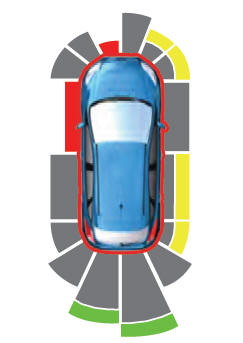
The system provides object distance indication through the information and entertainment display.
As the distance to the object decreases, the indicator waves and the lines move toward the vehicle icon. If there is no object detected, the distance indicator lines are grey.
