Lincoln Nautilus: Apps / Enabling Apps on an Android Device
Lincoln Nautilus 2018-2025 Owners Manual / Apps / Enabling Apps on an Android Device
 Select the apps option on the
feature bar.
Select the apps option on the
feature bar.
- Select Mobile Apps Help.
- Follow the instructions to pair and connect your device via Bluetooth or with a USB cable.
- Start the apps on your device that you want to use.
- Select Find Mobile Apps.
- Select the app that you want to use on the touchscreen.
Note: Some devices may lose the ability to play music over USB when Mobile Apps are enabled.
Note: Some apps may run through Android Auto if it is enabled.
Note: Closing an app on your device will close it on the touchscreen.
Note: For troubleshooting assistance select Mobile Apps List under Mobile Apps Help.
 App Precautions. App Requirements. Accessing Apps. Enabling Apps on an iOS Device
App Precautions. App Requirements. Accessing Apps. Enabling Apps on an iOS Device
App Precautions
WARNING: Driving while distracted
can result in loss of vehicle control, crash
and injury. We strongly recommend that
you use extreme caution when using any
device that may take your focus off the
road...
 Switching Apple CarPlay On and Off
Switching Apple CarPlay On and Off
Enabling Apple CarPlay with USB
Connect your device to a USB port.
Follow the instructions on your device
and the touchscreen.
Note: Selecting "Enable Wireless CarPlay"
on your device will prepare the device for
wireless carplay when you re-enter the
vehicle...
Other information:
Lincoln Nautilus 2018-2025 Owners Manual: All-Wheel Drive
How Does All-Wheel Drive Work All-wheel drive uses all four wheels to power the vehicle. This increases traction, enabling you to drive over terrain and road conditions that a conventional two-wheel drive vehicle cannot. The AWD system turns on when needed and does not require input from you...
Lincoln Nautilus 2018-2025 Service Manual: Oil Consumption Test - Gasoline. General Procedures
Nearly all engines consume oil, which is essential for normal lubrication of the cylinder bore walls and pistons and rings. Determining the level of oil consumption may require testing by recording how much oil is being added over a given set of miles...
Categories
- Manuals Home
- 1st Generation Nautilus Owners Manual
- 1st Generation Nautilus Service Manual
- Opening and Closing the Hood
- Folding the Exterior Mirrors - Vehicles With: Manual Folding Mirrors. Folding the Exterior Mirrors - Vehicles With: Power Folding Mirrors
- Engine Oil Capacity and Specification - 2.0L
- New on site
- Most important about car
Locating the Pre-Collision Assist Sensors
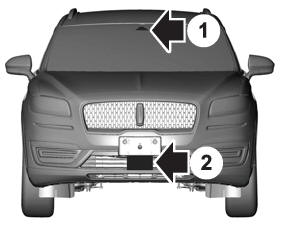
If a message regarding a blocked sensor or camera appears in the information display, something is obstructing the radar signals or camera images. The radar sensor is behind the fascia cover in the center of the lower grille. With a blocked sensor or camera, the system may not function, or performance may reduce. See Pre-Collision Assist – Information Messages.
Copyright © 2025 www.linautilus.com
