Lincoln Nautilus: Personal Profiles
How Do Personal Profiles Work
This feature allows you to create multiple personal profiles enabling users to personalize vehicle’s settings such as seats and mirrors, as well as non-positional settings like radio, navigation, driver assist system settings. Positional settings are saved by holding a memory seat button. Non-positional settings are saved you change a setting while a profile is active. You can create one profile for each preset memory seat button along with a guest profile.
Recalling and Changing a Profile
You can recall a profile using the touchscreen or the preset button you selected when you created your profile. You can also link a remote control and a mobile device to your profile, which are used to recall it.
Enabling or Disabling Personal Profiles
When you switch on the Personal Profiles feature:
- Unlocking a door with a remote control or mobile device that is not linked to a driver profile does not change the active profile, but remains in the last known profile. It does not change the positional settings.
- Pressing a memory seat button that is not linked to a driver profile or saved to a preset setting does not change the active profile, but remains in the last known profile. It does not change the positional settings.
- Pressing a memory seat button that is not linked to a driver profile but is saved to a preset setting does not change the active profile, but remains in the last known profile. It recalls the positional settings that you saved to that memory seat button.
When you switch off a Personal Profiles feature:
- Unlocking a door with a remote control or mobile device does not recall any non-positional settings but still recalls positional settings from the driver profile which the remote control or mobile device is linked to.
- Pressing a memory seat button that is not linked to a driver profile or saved to a preset setting recalls non-positional settings from the guest profile. It does not change the positional settings.
- Pressing a memory seat button that is linked to a driver profile or has saved to a preset setting recalls non-positional settings from the guest profile. It recalls the positional settings that you saved to that memory seat button.
Creating a Personal Profile
Use the touchscreen to create a personal profile.
- Switch the vehicle on and leave the vehicle in park (P).
- Select the Personal Profiles button under Settings.
- Follow the instructions on the display.
Linking or Unlinking a Personal Profile to a Remote Control
You can save preset memory positions for up to three remote controls by assigning a remote control to a personal profile using the touchscreen.
Use the touchscreen to link a remote control to a personal profile.
- Switch the vehicle on and leave the vehicle in park (P).
- Select the Personal Profiles button under Settings.
- Touch the arrow for the profile you wish to link to a remote control.
- Select remote control.
- Follow the instructions on the display.
Note: If more than one linked remote control is in range, the memory function moves to the settings of the first key to initiate a memory recall.
Note: The guest profile consists of existing settings when there is no driver profile created. After you create a driver profile, the guest profile serves as an additional driver profile.
Note: You cannot link a remote control to a guest profile.
Linking or Unlinking a Personal Profile to a Device
Use the touchscreen to link a mobile device to a personal profile.
- Switch the vehicle on and leave the vehicle in park (P).
- Select the Personal Profiles button under Settings.
- Touch the arrow for the profile you wish to link to a mobile device.
- Select mobile device.
- Follow the instructions on the display.
Note: To successfully link a mobile device, the mobile device must be in your vehicle, and must have previously been setup as a remote control for your vehicle.
Note: The guest profile consists of existing settings when there is no driver profile created. After you create a driver profile, the guest profile serves as an additional driver profile.
Note: You cannot link a personalized name to a guest profile.
 Switching Android Auto On and Off
Switching Android Auto On and Off
Enabling Android Auto with USB (If Equipped)
Connect your device to a USB port.
Follow the instructions on the
touchscreen.
Note: Certain features of the system are not
available when you are using Android Auto...
 Navigation
Navigation
..
Other information:
Lincoln Nautilus 2018-2026 Owners Manual: Remote Control Limitations
WARNING: Changes or modifications not expressively approved by the party responsible for compliance could void the user's authority to operate the equipment. The term "IC:" before the radio certification number only signifies that Industry Canada technical specifications were met. This device complies with Part 15 of the FCC Rules and with Industry Canada license-exempt RSS standard(s). Op..
Lincoln Nautilus 2018-2026 Service Manual: Direct Current/Alternating Current (DC/AC) Inverter. Diagnosis and Testing
Inspection and Verification Before diagnosing or repairing the Direct Current/Alternating Current (DC/AC) Inverter system refer to the Owner's Literature and REFER to: Direct Current/Alternating Current (DC/AC) Inverter - System Operation and Component Description (414-05 Voltage Converter/Inverter, Description and Operation). for proper system operation. DTC Chart Diagnosti..
Categories
- Manuals Home
- 1st Generation Nautilus Owners Manual
- 1st Generation Nautilus Service Manual
- Opening the Liftgate
- Switching the Lane Keeping System On and Off. Switching the Lane Keeping System Mode
- Anti-Theft Alarm System Settings. Security – Troubleshooting
- New on site
- Most important about car
Parking Aid Indicators. Parking Aids – Troubleshooting
Parking Aid Indicators
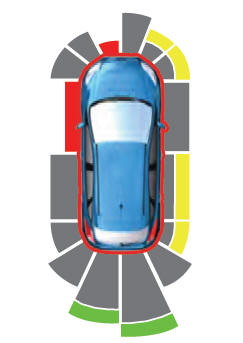
The system provides object distance indication through the information and entertainment display.
As the distance to the object decreases, the indicator waves and the lines move toward the vehicle icon. If there is no object detected, the distance indicator lines are grey.