Lincoln Nautilus: Information and Entertainment Display Overview / Feature Bar
The bar is on the bottom of the display and allows you to access vehicle features.
 Select to use the radio, a USB,
a
media player or a Bluetooth
device.
Select to use the radio, a USB,
a
media player or a Bluetooth
device.
 Select to adjust climate
settings.
Select to adjust climate
settings.
 Select to make calls and access
the phonebook on your cell phone.
Select to make calls and access
the phonebook on your cell phone.
 Select to use the navigation
system.
Select to use the navigation
system.
 Select to view favorites.
Select to view favorites.
 Select to search for and use
compatible apps on your iOS or
Android device.
Select to search for and use
compatible apps on your iOS or
Android device.
 Select to adjust system
settings.
Select to adjust system
settings.


 Select to view features.
Select to view features.
Note: The icon may be different depending on your vehicle.
 Status Bar
Status Bar
The bar is on top of the display and indicates
the status of your vehicle's features.
Cell phone microphone muted.
Audio system muted.
System update installed...
 Accessing Feature Drawers. Information On Demand Screen
Accessing Feature Drawers. Information On Demand Screen
Accessing Feature Drawers
Application Drawer
Press the button to open and
close
the application drawer. It contains
system and connected device
applications...
Other information:
Lincoln Nautilus 2018-2026 Service Manual: Passenger Airbag. Removal and Installation
Removal WARNING: The following procedure prescribes critical repair steps required for correct supplemental restraint system operation during a crash. Follow all notes and steps carefully. Failure to follow step instructions may result in incorrect operation of the supplemental restraint system and increases the risk of serious personal injury or death in a crash...
Lincoln Nautilus 2018-2026 Service Manual: Engine. Diagnosis and Testing
Symptom Charts Symptom Chart - Gasoline Engine Performance Diagnostics in this manual assume a certain skill level and knowledge of Ford-specific diagnostic practices. REFER to: Diagnostic Methods (100-00 General Information, Description and Operation)...
Categories
- Manuals Home
- 1st Generation Nautilus Owners Manual
- 1st Generation Nautilus Service Manual
- Drive Mode Control
- Auto-Start-Stop
- Interior Lamp Function. Adjusting the Instrument Panel Lighting Brightness. Ambient Lighting. Interior Lighting – Troubleshooting
- New on site
- Most important about car
Locating the Pre-Collision Assist Sensors
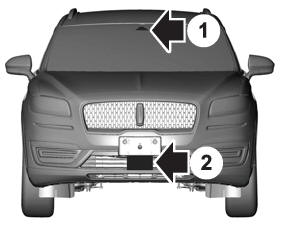
If a message regarding a blocked sensor or camera appears in the information display, something is obstructing the radar signals or camera images. The radar sensor is behind the fascia cover in the center of the lower grille. With a blocked sensor or camera, the system may not function, or performance may reduce. See Pre-Collision Assist – Information Messages.
